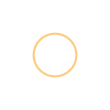Use the fa-spin class to get any icon to rotate, and use fa-pulse to have it rotate
with 8 steps. Works well with fa-spinner, fa-refresh, and fa-cog.
<i class="fa fa-spinner fa-spin"></i>
<i class="fa fa-circle-o-notch fa-spin"></i>
<i class="fa fa-refresh fa-spin"></i>
<i class="fa fa-cog fa-spin"></i>
<i class="fa fa-spinner fa-pulse"></i>
Some browsers on some platforms have issues with animated icons resulting in a jittery wobbling effect. See issue #671 for examples and possible workarounds.
CSS3 animations aren't supported in IE8 - IE9.